- 簡介及登入
Introduction and logging in - 新增班別
Create a new class - 分配學生到班別
Assign student(s) to a class - 依班別篩選學生成績報告
Filter performance reports by classes - 使用班別代碼新增班別
Using class code to create new class
問:甚麼是「雅集班別管理平台」?
Q: What is an ‘Aristo Class Management Platform’?
答:「雅集班別管理平台」專為雅集教師用戶而設,方便教師建立不同班別或學生群組,用以篩選學生並製作適用的成績報告。
A: ‘Aristo Class Management Platform’ has been developed for Aristo Teacher Users. On this platform, teachers can create classes or student groups, which can be used for filtering students when making performance reports.
問:如何登入「雅集班別管理平台」?
How can I log in ‘Aristo Class Management Platform’?
答:請按此,再輸入雅集教師用戶名稱及密碼登入。
A: Please click here, then enter the username and password of your Aristo Teacher Account.
問:學生可如何登記成為雅集學生用戶?
Q: How can my students create an Aristo Student Account?
答:學生可按此自行登記為雅集學生用戶。如學校有需要建立大量學生帳戶,可按此與我們聯絡。
A: Students can click here to create an Aristo Student Account by themselves. If your school wants to create a batch of Student Accounts, please click here to contact us.
問:如何申請成為雅集教師用戶?
Q: How can I create an Aristo Teacher Account?
答:請按此,並輸入學校的「學校密碼」。如有疑問,可按此與我們聯絡。
A: Please click here, then enter your ‘School Password’. If you have any questions, please click here to contact us.
問:我忘記了「學校密碼」或教師用戶密碼,該怎麼辦?
Q: I have forgotten my ‘School Password’ or the password of my Teacher Account, what should I do?
答:如教師在登入時遇到問題(例如忘記密碼、登入電郵或用戶名稱),請按此與我們聯絡。
A: If you have any problems when logging in (e.g. forgetting your password, registered email or username), please click here to contact us.
問:我可如何新增班別?
Q: How can I create a new class?
答:請依以下指示新增班別:
(i) 點按新增班別。
(ii) 選擇科目/系列。
(iii) 輸入班別名稱。
(iv) 點擊新增按鈕。
A: Please follow these steps to create a new class:
(i) Click Create class.
(ii) Select a subject/series.
(iii) Enter a class name.
(iv) Click the Create button.
問:新增班別後,我可如何分配我的學生到這班?
Q: After creating a class, how can I assign my students to this class?
答:教師可到管理班別界面修改學生名單,請按此查閱相關步驟。
A: Teachers can go to Manage class(es) page to modify the student list. Please click here for details.
問:我可如何更改班別名稱或刪除班別?
Q: How can I change the class name or delete the class?
答:教師可到管理班別界面更改班別名稱或刪除班別,請按此查閱相關步驟。
A: Teachers can go to Manage class(es) page to change the class name or delete the class. Please click here for details.
問:我可如何分配我的學生到新增的班別?
Q: How can I assign my students to a newly created class?
答:請依以下指示將學生分配到班別:
(i) 點按管理班別。
(ii) 可選擇科目/系列名稱作篩選。
(iii) 在修改學生名單一欄下,按修改。
(iv) 從可選學生中選擇需要分配的學生,按將學生移到這班。
(註:可同時按Shift或Ctrl鍵作多項選擇。)
(v) 點按儲存,然後可按返回班別選單。
A: Please follow these steps to assign the students to a class:
(i) Click Manage class(es).
(ii) You can filter the classes by selecting a subject/series.
(iii) Under the column Modify student list, click Modify.
(iv) Select the required student(s) from Available students, then click Move student(s) to this class.
(Note: You can select multiple students by pressing the Shift or Ctrl key.)
(v) Click Save, then you can return to the class list by clicking the button Go back to class list.
問:我可如何從班中移除學生?
Q: How can I remove the student(s) from a class?
答:請依以下指示從班中移除學生:
(i) 點按管理班別。
(ii) 可選擇科目/系列名稱作篩選。
(iii) 在修改學生名單一欄下,按修改。
(iv) 從在這班中的學生中選擇需要移除的學生,按從這班中移除學生。
(註:可同時按Shift或Ctrl鍵作多項選擇。)
(v) 點按儲存,然後可按返回班別選單。
A: Please follow these steps to remove student(s) from a class:
(i) Click Manage class(es).
(ii) You can filter the classes by selecting a subject/series.
(iii) Under the column Modify student list, click Modify.
(iv) Select the required student(s) under Students in this class, then click Remove student(s) from this class.
(Note: You can select multiple students by pressing the Shift or Ctrl key.)
(v) Click Save, then you can return to the class list by clicking the button Go back to class list.
問:我可如何修改班別名稱?
Q: How can I change the class name?
答:在班別名稱一欄下,按更改。輸入新的名稱後按儲存。
A: Under the column Class name, click Change. Enter a new name then click the Save button.
問:我可如何刪除班別?
Q: How can I delete a class?
答:在刪除一欄下,按刪除按鈕。
(註:刪除班別後,教師須重新建立班別及分配學生。)
A: Under the column Delete, click the Delete button.
(Note: After deleting a class, teacher needs to create the class and assign students again.)
問:我可如何依班別篩選學生成績報告?
Q: How can I filter student’s performance reports by classes?
答:成功建立班別後,教師可在相應的雅集網上平台(例如翻轉課堂或互動練習),依班別篩選學生成績報告,例子如下:
(註:教師或要重新載入頁面以檢視新建立的班別。)
A: After the class(es) have been created successfully, teachers can filter the student’s performance reports by classes on the corresponding Aristo online platforms, e.g. Flipped classroom or e-Quiz. Please refer to the following examples:
(Note: Teachers may need to refresh the web page to view the newly created classes.)
Select the class for filtering, then click Search.
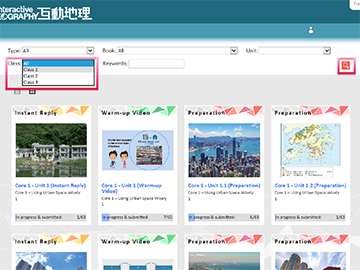
(ii) 頁面會更新並依所選班別重新計算作答情況。
The system will refresh the web page and check the submission progress again according to the selected class.
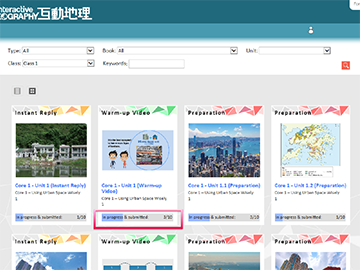
(iii) 相關練習的成績報告會自動更新,例如遞交人數及平均分。
The related performance report will be updated, such as the number of submitted students and average mark.

問:我已新增了班別,為何頁面仍沒有顯示新班別的選項?
Q: I have created a class already, but why I cannot find my class on the web page?
答:如已新增班別,請先重新載入練習頁面,新班別便可顯示出來。如有問題,請返回雅集班別管理平台查閱該班別有否成功建立並儲存。
A: After creating a new class, please refresh the web page and then the new class should be shown. If you have any problems, please go back to Aristo Classroom Management Platform and check whether the class has been created and saved successfully.
問:甚麼是「班別代碼」?
Q: What is a ‘class code’?
答:如教師已完成製作班別及分配學生,可到管理班別界面找到該班別的班別代碼。其他同校教師收到班別代碼後,可快速製作班別並複製學生的分配設定。
A: After creating a new class and assigning students, teachers can go to Manage class(es) to find the class code. Other teachers in the same school can enter this class code to quickly create the class and copy the settings of how the students are assigned.
問:我可在哪裏找到班別代碼及轉發到其他同校教師?
Q: After creating a class, how can I assign my students to this class?
答:請依以下指示找尋班別代碼及轉發到其他同校教師:
(i) 點按管理班別。
(ii) 在班別代碼一欄下,按轉發按鈕可顯示班別代碼,並可複製及使用電郵或Whatsapp轉發給同校教師。
(註:只有同校教師才有權限使用該班別代碼)
A: Please follow these steps to find the class code and share it with other teachers:
(i) Click Mange class(es).
(ii) Click the Share button under the column Class code. You can copy and share the code by email or Whatsapp with other teachers in the same school.
(Note: Only the teachers in the same school are granted with the access right to use the class code.)
問:我可在哪裏輸入班別代碼製作班別?
Q: Where can I enter the class code to create a new class?
答:如收到班別代碼,請依以下指示輸入代碼並製作班別:
(i) 點按新增班別。
(ii) 在右上方「輸入班別代碼」一欄輸入班別代碼。
(iii) 如代碼正確,系統會自動製作班別,教師可按需要更改科目或班別名稱。
(iv) 按匯入會自動匯入學生分配設定並完成複製班別,按清除可返回。
(v) 如要更改學生名單,請參閱3.1。
A: After receiving a class code, please follow these steps to enter the code and create a new class:
(i) Click Create class.
(ii) In the top-right field of “Enter class code”, enter the class code.
(iii) If the code is correct, the system will create the class automatically, teachers can change the subject or class name if needed.
(iv) Click Import to import the settings of how the students are assigned, then the class will be copied. Click Clear to return.
(v) If you want to modify the student list, please refer to 3.1.
All matters and disputes are subject to the final decision of Aristo Educational Press Ltd.
