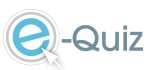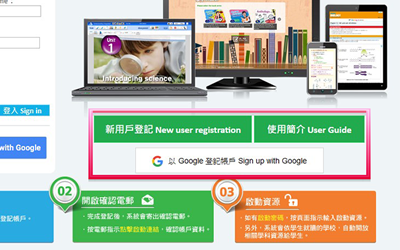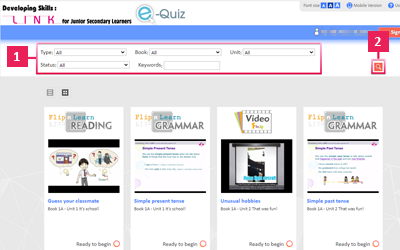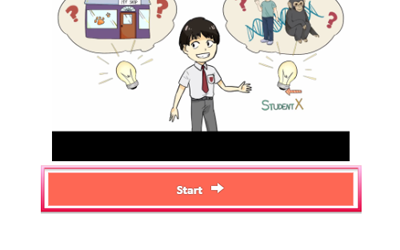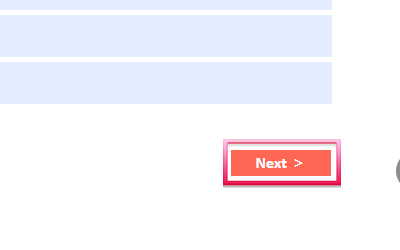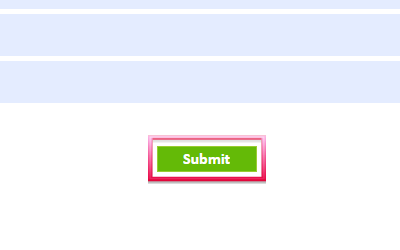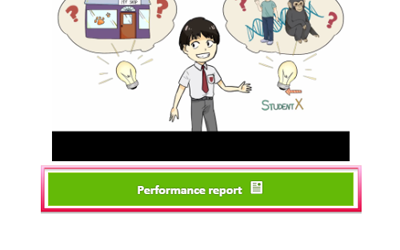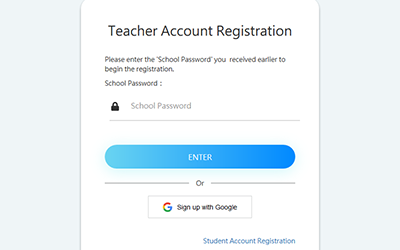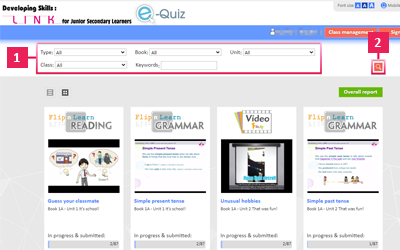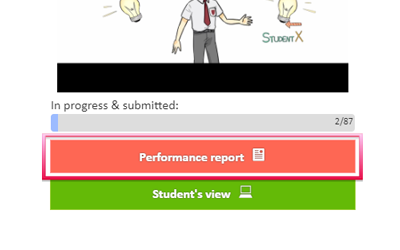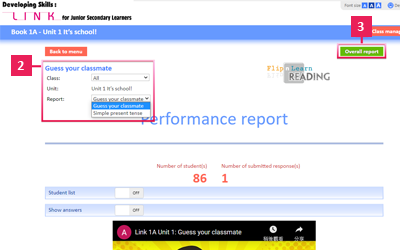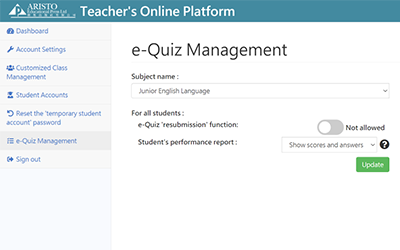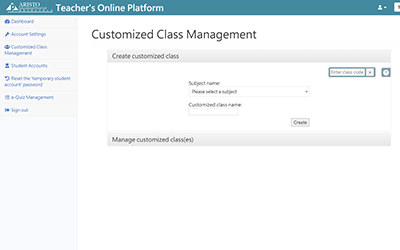- 1.1 New user registration
- 1.2 Using the e-Quiz platform
- 2.1 New user registration
- 2.2 Using the e-Quiz platform
- 2.3 Quiz settings and creating
customized classes
Students can register for an Aristo Student Account on our website (https://www.aristo.com.hk/student) or sign up with a Google account.
Search function
Find an e-Quiz activity by
(1) sorting by type, book and unit
(2) entering a keyword
Carrying out an activity
(1) Select an activity and click ‘Start’.
(2) After answering a question, click ‘Next’ and the answer will be saved. If the student leaves the activity without submitting their answers, they can resume the activity later until they click ‘Submit’.
(3) Click ‘Submit’ to submit the answers and complete the activity.
(4) After submission, the student can view their performance by clicking ‘Performance report’.
Teachers can register for an Aristo Teacher Account on our website (https://www.aristo.com.hk/onlineRegister/) or sign up with a Google account.
Search function
Find an e-Quiz activity by
(1) sorting by type, book and unit
(2) entering a keyword
Checking students’ progress
Teachers can check the progress of a class by selecting it from the class selection menu. For details about creating a ‘customized class’, please refer to 2.3.2.
Previewing the activity
Select an activity and click ‘Student’s view’ to see the questions.
Viewing the report
After selecting an activity:
(1) Click ‘Performance report’ to view students’ results.
(2) Select a class and an activity to generate a performance report.
(3) Click ‘Overall report’ to download the Excel file of the performance report.
練習設定
Quiz settings
登入教師網上平台 (https://www.aristo.com.hk/top/) 並進入「互動練習管理」,選擇科目後便可更改互動練習的設定。 Sign into Teacher’s Online Platform (https://www.aristo.com.hk/top/) and enter ‘e-Quiz Management’. After selecting a subject, e-Quiz settings can be changed.
製作自設班別
Creating a customized class
在選單上點擊「自設班別管理」,輸入自設班別的名稱,再選擇學生到這班別。有關詳情,請參閱這連結。 Click ‘Customized Class Management’ in the menu. Enter a customized class name and select the students to join this class. For details, please refer to this link.